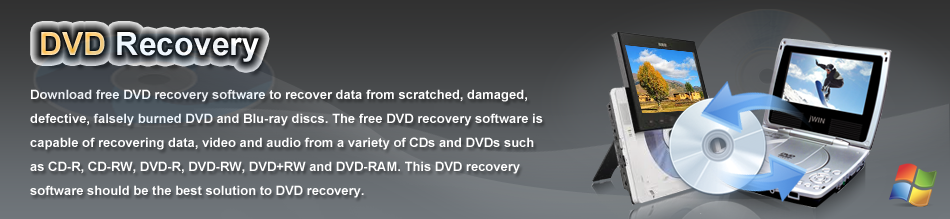DVD recovery software
When confronting with DVD data loss, different users have different attitudes toward certain issue. For those who are quite acquainted with data loss may resort to data recovery software so as to recover lost DVD data, while other users who have no knowledge of data recovery have to suffer from DVD data loss. Actually, those users can also perform DVD data recovery easily as long as they own a piece of professional DVD recovery software – MiniTool Power Data Recovery.
Briefing to Professional DVD Recovery Software
MiniTool Power Data Recovery is a piece of excellent software that can easily recover lost or inaccessible data from all types of optical media including CDs, DVDs, Blu-ray Discs, and HD DVDs. Besides, with wide compatibility, the software is able to run under all commonly seen Windows operating systems. Additionally, being another highlight of the software, high operability of the DVD recovery software is preferred by numerous users.
How to Operate Professional DVD Recovery Software
Firstly, users need to download MiniTool Power Data Recovery and then install it on computer before they start to recover lost DVD data.
Then, run the software to open its main interface shown below after performing software downloading and installation:

Main interface
The main interface of professional DVD recovery software is listed as above. As presented, the software provided five functional modules:
“Undelete Recovery“: is able to recover deleted files or folders.
“Damaged Partition Recovery“: is specially designed to recover lost data from logically damaged partition.
“Lost Partition Recovery“: can help users recover data from lost or deleted partition.
“Digital Media Recovery“: is available for users to recover lost digital media files such as music files, video files and images.
“CD/DVD Recovery“: is able to recover lost CD/DVD data.
Next, users just need to choose corresponding functional module on the basis of actual demands. Here, users want to recover lost DVD data, so they need to choose “CD/DVD Recovery” module to open the following interface:

Afterwards, click “Full Scan” or “Open” to get the disc once storing lost data open. And the scanning button on the left action panel “Full Scan” is available for users to fully scan chosen device, while “Open” just helps users open chosen device to show files. If users want to perform deep scan for chosen device so as to furthest find lost data, they need to be much patient. That is because certain scanning process executed by the DVD recovery software is time-consuming. However, if users have found all desired data after they open DVD directly, there is no need to click “Full Scan“.
Finally, check all needed DVD data and store them to a safe location according to detailed guidance.
All in all, users can easily and effectively fulfill DVD data recovery by using the recommended professional DVD recovery software. For more detailed information, users can visit here.